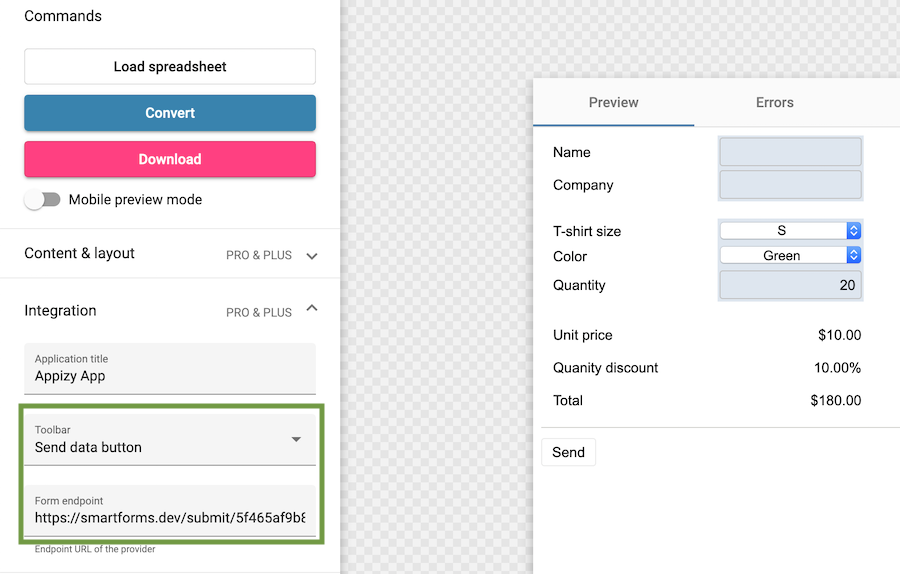SmartForms endpoint setup
SmartForms allows you to create forms backend and receive notifications in email, Telegram, and Slack. We assume in this article that you already know how to prepare your spreadsheet to send data with Appizy. In case you have any doubt, take a look at this example for a detailed approach.
1. Create a new form
Once logged into your SmartForms account, in the top navigation select “Create new form”
Give your form a title. The Back URL is an optional field. Use it to redirect the user after form submission. Otherwise, SmartForms has a fully customizable response page for your form submissions!
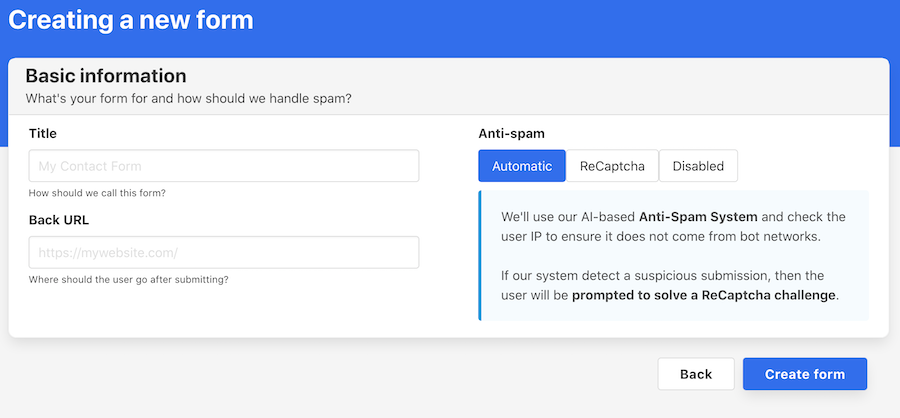
2. Notification setup
SmartForms allows you to receive notifications in email, Telegram, and Slack.

3. Copy the URL endpoint
Copy the form URL you just created.
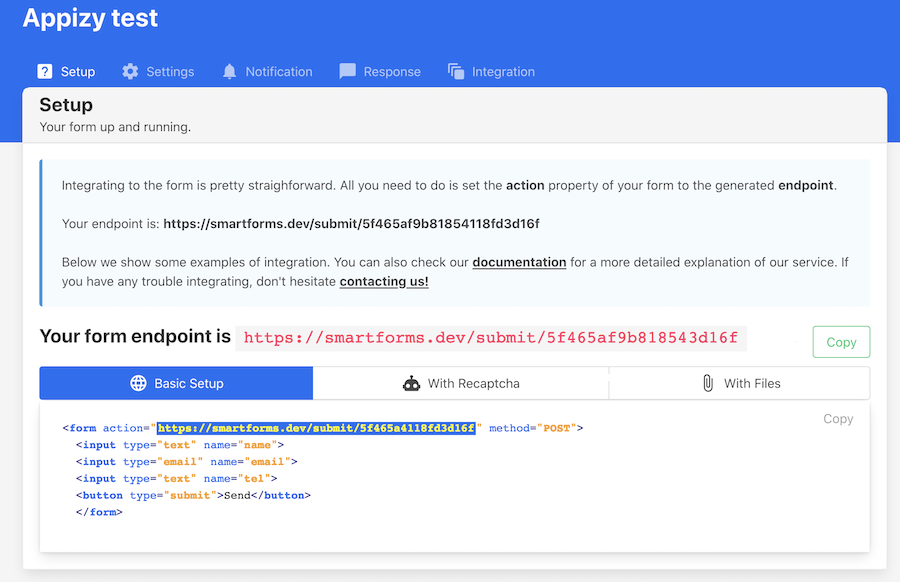
4. Paste and convert
Go to Appizy, and upload your spreadsheet. You can also start from the Quotation sample.
Use the following settings (and do not forget to convert again after the setup):
Integration > Toolbar > Send data button (requires PRO or PLUS). This will add a Send button below our form. When the end-user clicks on it, the form is submitted and we get the information contained in it.
*Integration > Form endpoint. This is where we paste the URL provided by SmartForms after we created a new form in their interface.